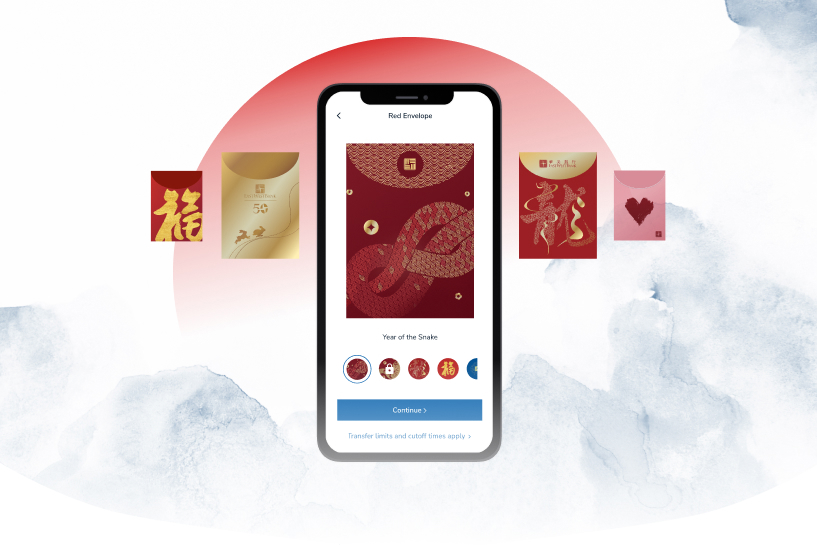Mobile Banking
-
Go to Red Envelope
Tap "Transfer & Pay" on the bottom navigation bar, then select "Red Envelope".
-
Select a recipient account
Create a new East West Bank recipient by entering their mobile phone number, email address or East West Bank account number; or select an existing recipient.
-
Customize your Red Envelope
Select a Red Envelope design, then enter a transfer amount and add a personalized message.
-
Review the Red Envelope
Verify the transfer information, then swipe to initiate your Red Envelope transfer.
Note: When using our internal "Transfers" feature, you can also send a Red Envelope by checking the "Send as a Red Envelope" box on the transfer details screen.

-
Open Red Envelope
You must be special – you got a Red Envelope! Simply tap the in-app notification to open.
-
View All Red Envelopes Received
To view all of the Red Envelopes you have received, simply tap "Transfer & Pay" and select "Red Envelope", then tap the "Inbox".

Online Banking
-
Go to Red Envelope
Click “Transfer & Pay”, then select “Red Envelope”.
-
Select a recipient account
Create a new East West Bank recipient by entering their mobile phone number, email address or East West Bank account number; or select an existing recipient.
-
Customize your Red Envelope
Select a Red Envelope design, then enter a transfer amount and add a personalized message.
-
Review the Red Envelope
Verify the transfer information, then click to initiate your Red Envelope transfer.
Note: When using our internal "Transfers" feature, you can also send a Red Envelope by checking the "Send as a Red Envelope" box on the transfer details screen.

-
Open Red Envelope
You must be special – you got a Red Envelope! Simply tap the notification to open.
-
View All Red Envelopes Received
To view all of the Red Envelopes you have received, simply click "Transfer & Pay" and select "Red Envelope", then click the "Inbox".