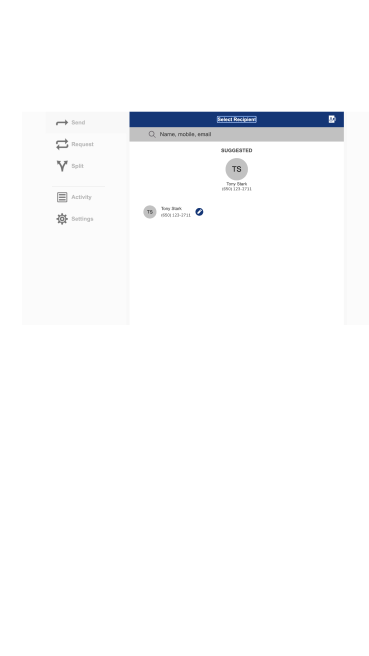When timing is everything – send money with Zelle®. A fast, safe and easy way to send money to friends and family – find it in our Mobile App or Online Banking.

Money sent with Zelle® goes directly from your East West Bank account to theirs, and is:
- Fast. Money sent is typically available to use within minutes. 2
- Safe. Send money right from our App.
- No Fees. There are no fees to send money with Zelle®. 2
Zelle® QR Code is now available in East West Bank mobile app!
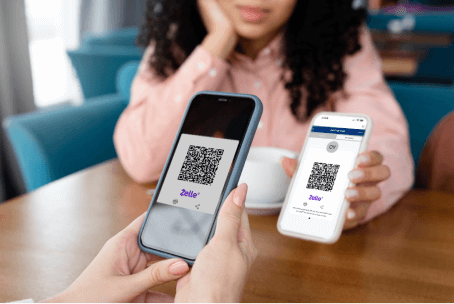
Zelle® QR Code is now available in East West Bank mobile app!
- Receive money with Zelle® QR code - Contactless and easy. Share your Zelle® QR code to easily receive money.
- Send money with Zelle® QR code - Send money fast without manually entering recipient's contact information using Zelle® QR codes.
Mobile Banking
-
Go to “Transfer & Pay”
Tap “Transfer & Pay” on the bottom navigation bar.
-
Select “Zelle®”
-
Review & accept the Terms of Service
-
Complete your enrollment
Select the U.S. mobile number or email you would like to enroll with Zelle®. Then, select the account you would like to use as your primary account for sending and receiving money with Zelle®. 3
Note: Zelle® supports U.S. mobile numbers only. If you have a foreign mobile number registered with the bank, you will be asked to enroll with your email.
-
Enter the verification code
We’ll send you a 6-digit code so you can verify your mobile number or email.
-
You’re all set
You can start using Zelle® to send, receive and request money.
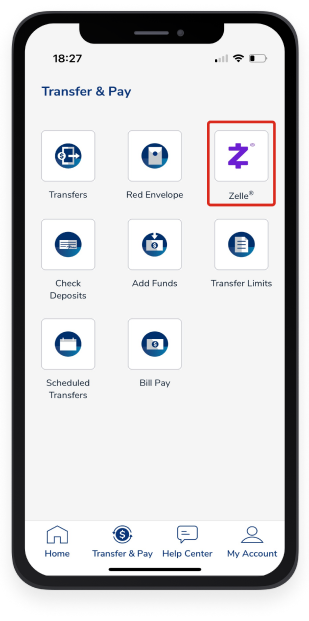
-
Go to “Transfer & Pay”
Tap “Transfer & Pay” on the bottom navigation bar.
-
Select “Zelle®”
-
Select “Send”
-
Select recipient
Select an existing friend from the list or enter the email address or U.S. mobile number of a trusted person that you want to send money to.
You can also tap on ‘Scan the QR code to send money with Zelle®’. Next Scan or Select QR code. And confirm the name of the person or business you are sending money to. -
Enter the amount
-
Enter a note (optional)
-
Submit
You will see a confirmation of your payment. In most cases, the money is available to your recipient in minutes.2
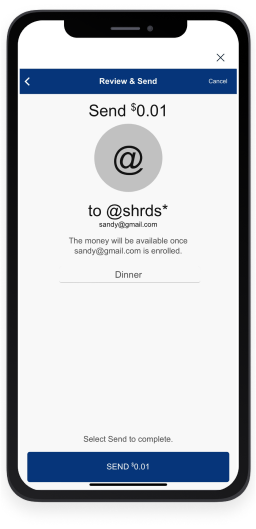
-
Go to “Transfer & Pay”
Tap “Transfer & Pay” on the bottom navigation bar.
-
Select “Zelle®”
-
Select “Request” or “Split”
To request money, use "Request" and select an existing contact from your list or enter their email address or U.S. mobile phone number.4
You can also tap on View my QR code to get paid with Zelle®. Next use the ‘share’ or ‘print’ icons to send your QR code to a person or business to receive money.
To split the request with more than one person, select "Split" and select the people you want to split the expense with from your list, or enter their email address or U.S. mobile phone number.4 -
Select the person you want to receive money from
-
Enter the amount of the request
-
Enter a note (optional)
-
Submit
You will receive confirmation that your request has been sent. When the person you requested money from responds to your request and sends you money, it will be available in your account typically in minutes.2
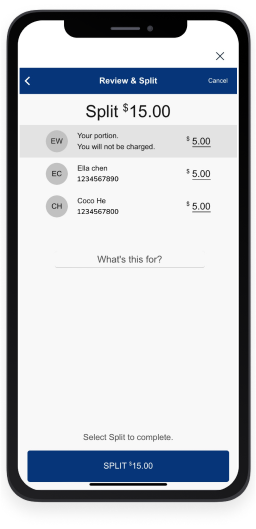
Online Banking
-
Go to “Transfer & Pay”
-
Select “Zelle®”
-
Review & accept the Terms of Service
-
Complete your enrollment
Select the U.S. mobile number or email you would like to enroll with Zelle®. Then, select the account you would like to use as your primary account for sending and receiving money with Zelle®. 3
Note: Zelle® supports U.S. mobile numbers only. If you have a foreign mobile number registered with the bank, you will be asked to enroll with your email.
-
Enter the verification code
We’ll send you a 6-digit code so you can verify your mobile number or email.
-
You’re all set
You can start using Zelle® to send, receive and request money.
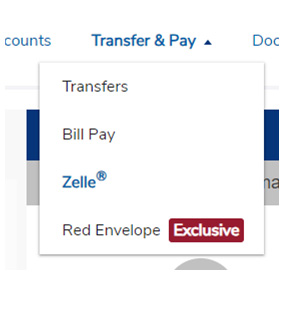
-
Go to “Transfer & Pay”
-
Select “Zelle®”
-
Select “Send”
-
Select recipient
Select an existing friend from the list or enter the email address or U.S. mobile number of a trusted person that you want to send money to.
-
Enter the amount
-
Enter a note (optional)
-
Submit
You will see a confirmation of your payment. In most cases, the money is available to your recipient in minutes.2
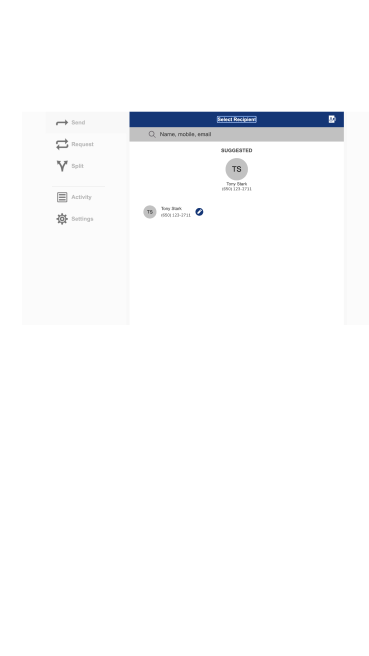
-
Go to “Transfer & Pay”
-
Select “Zelle®”
-
Select “Request” or “Split”
To request money, use "Request" and select an existing contact from your list or enter their email address or U.S. mobile phone number.4
To split the request with more than one person, select "Split" and select the people you want to split the expense with from your list, or enter their email address or U.S. mobile phone number.4 -
Select the person you want to receive money from
-
Enter the amount of the request
-
Enter a note (optional)
-
Submit
You will receive confirmation that your request has been sent. When the person you requested money from responds to your request and sends you money, it will be available in your account typically in minutes.2